How To Fix Your Low Frame Rate?

Few things hurt your immersion more than a low frame rate. Imagine walking into a giant city for the first time in an open-world game, only for your movement to slow to a crawl. The camera moves sluggishly, banners stop flapping overhead, and characters jump from one position to another.
What Causes The Slowdown? Low FPS.
Frame rate, or frames per second (FPS), measures the number of times your graphical hardware redraws the screen every second. Your graphics card, CPU, and RAM all work together to create the geometry, textures, lighting, and effects that compose one of those frames.
When one component in the chain causes a bottleneck—for example, your CPU tells your GPU to render a large number of objects at once—your PC draws fewer frames per second. The most common reason for reduced FPS is graphics settings that create a larger workload than your hardware can handle.
So how do you achieve better FPS? Getting a faster CPU, more RAM, or a newer graphics card is one solution. However, you should update the software and adjust settings first to see if you can improve FPS without changes to your system.
Let’s walk through the reasons to increase your FPS, go through the graphics settings that will help you fine-tune it, and explore the options for upgrading.
Why Is High FPS Important?
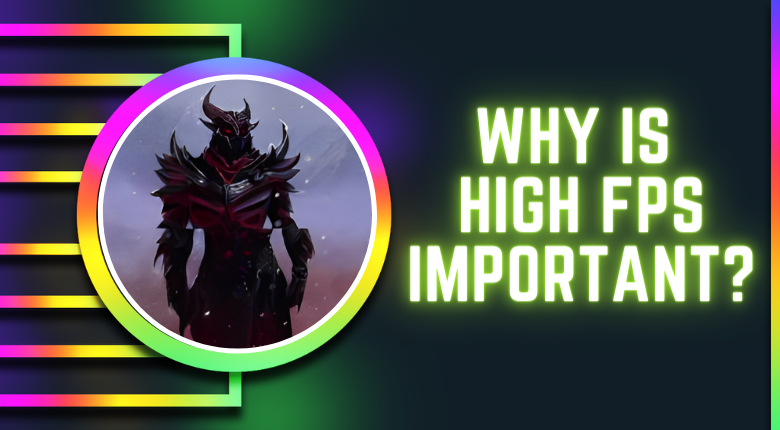
If you watch a side-by-side comparison of a game running at 30 FPS and 60 FPS, you’ll see the difference immediately.
At higher frame rates, in-game movements look smoother and more lifelike. Because the screen is being updated more frequently, it’s also possible to react faster as new enemies and threats appear.
Your monitor’s refresh rate is a good target for in-game frame rates. If your monitor has a refresh rate of 60Hz, you won’t see benefits from frame rates over 60 FPS, as your monitor won’t update fast enough to keep up with the output of your GPU.
If you already own a display with a higher refresh rate, such as 144Hz, you’ll see immediate onscreen benefits from higher frame rates. However, keep in mind that at higher resolutions (like native 4K), many PCs will struggle to reach 144 FPS.
Easy Fixes For Low FPS

The FPS test is an online tool that uses artificial intelligence to count the number of frames per second displayed on a user's screen. This tool helps users compare and differentiate between different frame rates needed for optimal gaming and video streaming experiences.
If you’re seeing low FPS in-game, there are a few steps you can take immediately.
- Close background processes. Use the Task Manager (shortcut: CTRL+SHIFT+ESC), then click the CPU and Memory tabs to see what’s using large chunks of your CPU or RAM.
- Update the game. Developers often release patches with major performance impacts. Enable automatic updates in Steam or your game launcher of choice to ensure you don’t miss one.
- Update your graphics drivers. Optimizations and new features added through GPU drivers can give your FPS a real boost. Be sure to keep them updated through your graphics card manufacturer’s software.
- Search for player tweaks and mods. Modders often come up with creative ways to improve performance, whether that means forcing a game to run at 60 FPS or disabling features that can’t be found in settings menus.
- Repair your installation. If you’re experiencing unusual performance issues, try accessing the game’s properties in your library (using a launcher like Steam or Epic Game Store) and finding the “Repair” or “Verify Integrity” option.
What Game Settings Can Improve FPS?

Most games will automatically test your PC after installation and assign custom settings.
However, if you’re reading this article, you might have found that those settings don’t give the frame rate the priority you’d like. Here are a few common settings to turn down (or off) for measurable performance boosts.
- Shadows. Shadow settings cover diverse shadow mapping techniques with differing performance impacts, from CPU-intensive shadow volumes to GPU-intensive techniques like ray tracing. Turning up settings can lead to smoother and more accurate shadows, but in fast-paced titles, leaving shadows on medium or low may give FPS gains with low visible impact.
- Anti-aliasing. AA techniques smooth out jagged or “sawtooth” edges on in-game geometry, taking samples of pixels to guess the color of neighboring pixels, then filling in the gaps. Reducing the sample rate (e.g. from 4x to 2x) may improve performance. Less GPU-intensive forms of AA (like FXAA instead of MSAA) can also raise FPS.
- Dynamic reflections. These may require your GPU to render the same scene twice (or a version of the same scene), which can be a significant lift. In a fast-paced shooter, you might not find yourself stopping to admire the action reflected in a window; try sacrificing the reflection quality to see if that nets extra frames.
- Ambient occlusion. This enhances the points of contact between adjacent textures, lights, and shadows. It’s a fine detail that you may want to try turning down (or off) before reducing the quality of the textures themselves.
- Volumetric lighting. This gives depth to shafts of light, so that players see dust motes or other particles, like smoke, drifting across them. These light volumes, sometimes referred to as “God rays,” may have a significant performance cost.
- Motion blur. This simulates the operation of a traditional camera by blurring background objects as the player’s perspective wheels around. While this can help disguise low frame rates, the artificial effect often has a small performance impact of its own.
- Render scaling. Above 100%, this makes the screen look sharper by rendering at a higher resolution, then shrinking it down to your display resolution. Below 100%, it renders the game at a lower resolution and then stretches it back out to match your display resolution. This will reduce clarity but improve performance.
Detail vs. Performance
When updating your driver or game doesn’t help your frame rate, you’re usually left adjusting settings by hand. When doing so, try turning down the big three first: shadows, reflections, and lighting.
Then look online for discussions that point out performance-critical options that are specific to the game you’re playing.
Otherwise, if you find you’re sacrificing too much in your graphical settings to hit your frame rate target, there’s always another option: you can upgrade to a new system with a faster GPU and CPU.
A newer graphics card can help you quickly render scenes at higher resolution, and a better CPU will help your system manage onscreen objects and post-processing effects. If the hardware you currently have isn’t cutting it, consider getting a new system built for serious gaming.
Choosing a system with a 12th Gen Intel® Core™ processor means superior real-world performance as you game, multi-task, and create content.
Incorporating two different types of CPU cores—powerful Performance-cores and nimble Efficient-cores—the processor can scale easily to the task at hand. Learn more about 12th Gen CPUs here.
FAQ
Q: What is the frame rate?
A: Frame rate refers to the number of frames per second (fps) that are displayed on your screen while you're playing a game or watching a video. Higher frame rates usually result in smoother and more responsive gameplay or video playback.
Q: Why is my frame rate low?
A: There are several reasons why your frame rate might be low, including outdated hardware, driver issues, background programs, or in-game settings.
Q: How can I improve my frame rate?
A: There are several things you can do to improve your frame rate, including:
- Update your graphics drivers: Graphics drivers can have a significant impact on your frame rate, so it's important to make sure you have the latest drivers installed.
- Close background programs: Other programs running in the background can use up system resources and affect your frame rate. Try closing unnecessary programs before gaming or watching videos.
- Lower your graphics settings: High graphics settings can put a strain on your system and cause lower frame rates. Try lowering the graphics settings in the game or video player you're using.
- Upgrade your hardware: If your system is outdated, upgrading your hardware (such as your graphics card or processor) can significantly improve your frame rate.
Q: Are there any software tools that can help improve my frame rate?
A: Yes, there are several software tools available that can help improve your frame rate. These include tools that optimize your system settings, overclock your hardware and more. However, it's important to use these tools with caution, as they can sometimes cause issues if not used properly.
Q: Can internet speed affect frame rate?
A: In most cases, internet speed doesn't directly affect frame rate. However, if you're playing an online game that requires a stable internet connection, a slow or unstable connection can cause lag and affect your gameplay experience.

